Raspberry Pi runs classic DOS games thanks to emulator – sounds like a retro gamer’s dream, right? It’s totally doable, and way easier than you might think. This isn’t just about nostalgia; it’s about rediscovering gaming gems and flexing your tech skills. We’ll dive into the hardware, software, and troubleshooting tips you need to transform your Raspberry Pi into a time-traveling gaming machine. Get ready to dust off those floppy disk memories (metaphorically, of course).
From choosing the right Raspberry Pi model and emulator to tackling performance issues and tweaking settings, we’ll guide you through the entire process. We’ll even share some tips and tricks to maximize your gaming experience, so you can spend less time fiddling with settings and more time playing. Think of it as a comprehensive guide to unleashing the hidden retro gaming power within your little Raspberry Pi.
Raspberry Pi Hardware Requirements
Want to relive the glory days of DOS gaming? A Raspberry Pi can be your retro-gaming portal, but not all Pi models are created equal. Choosing the right hardware is key to a smooth, lag-free experience. Let’s explore the minimum requirements and compare different Pi models for optimal DOS emulation.
Minimum Raspberry Pi Specifications for DOS Emulation
To effectively run DOS emulators and play classic games, you’ll need a Raspberry Pi with sufficient processing power and RAM. While older models might technically run some simpler titles, a smoother experience requires a more modern Pi. A minimum of a Raspberry Pi 3 Model B+ is recommended, offering a decent balance of performance and affordability. Anything less might lead to significant slowdown or incompatibility with many games.
Raspberry Pi Model Comparison for DOS Gaming
Several Raspberry Pi models offer varying capabilities for DOS emulation. The key factors influencing performance are the CPU, RAM, and GPU. More powerful CPUs and larger amounts of RAM translate directly into smoother gameplay and the ability to run more demanding titles. The GPU plays a smaller role in DOS emulation compared to modern gaming, but it still affects overall system responsiveness.
Impact of RAM and Processing Power on Emulation Performance
RAM is crucial for running DOS emulators and the games themselves. Insufficient RAM can lead to stuttering, slowdowns, and even crashes. The more RAM available, the more games you can run concurrently and the smoother the experience will be. Processing power, determined by the CPU’s clock speed and architecture, directly affects the emulation speed. A faster CPU means faster emulation, resulting in improved gameplay and fewer glitches. For example, a game like *Doom* might run perfectly fine on a Raspberry Pi 4, but struggle on a Raspberry Pi Zero W due to the significant difference in CPU power.
Raspberry Pi Model Comparison Table
| Model | CPU | RAM | Estimated DOS Game Performance |
|---|---|---|---|
| Raspberry Pi Zero W | 1 GHz, single-core | 512 MB | Limited; only very simple games will run smoothly. Expect significant slowdown in most titles. |
| Raspberry Pi 3 Model B+ | 1.4 GHz, quad-core | 1 GB | Good for many classic DOS games. Some more demanding titles might experience occasional slowdown. |
| Raspberry Pi 4 Model B | 1.5 GHz or 1.8 GHz, quad-core | 1 GB, 2 GB, 4 GB, or 8 GB | Excellent; most DOS games should run smoothly, even complex ones. Higher RAM allows for more demanding games and multitasking. |
| Raspberry Pi 400 | 1.8 GHz, quad-core | 4 GB | Excellent; similar performance to the Raspberry Pi 4 Model B with 4GB of RAM. |
Game Compatibility and Performance
So, you’ve got your Raspberry Pi all set up and ready to blast back to the golden age of gaming. But will it actually run *Doom*? The answer, as with most things tech-related, is a nuanced “it depends.” Let’s dive into the world of DOS game compatibility and performance on this tiny powerhouse. We’ll explore which games shine, which ones struggle, and what factors contribute to the overall experience.
The performance of your classic DOS games on a Raspberry Pi hinges on several interconnected factors. The Raspberry Pi’s processing power, the complexity of the game itself, the chosen emulator, and even your emulator’s configuration settings all play a role. A simple, 2D game like Prince of Persia will likely run flawlessly, while a 3D behemoth like Doom might require some tweaking to achieve smooth gameplay.
Factors Influencing Game Performance
Game complexity is a major player. Games with intricate graphics, complex physics engines, or large amounts of data to process will naturally demand more from your Raspberry Pi. Think of it like this: trying to run a modern AAA title on a vintage computer – it’s just not going to happen. Emulator settings also matter. Increasing the resolution or enabling enhanced graphics modes will generally impact performance. Finding the sweet spot between visual fidelity and smooth gameplay is key. Finally, the emulator itself plays a significant role. Different emulators are optimized differently, leading to varying performance levels even for the same game.
Examples of Classic DOS Games and Their Performance
Let’s look at some concrete examples. Prince of Persia, a classic platformer, generally runs exceptionally well on a Raspberry Pi using DOSBox, offering smooth gameplay and near-perfect emulation. On the other hand, Doom, while playable, might require some compromises in resolution or detail settings to maintain a consistent frame rate. The demanding Stunts, a racing game with complex physics, may run better on a more powerful Raspberry Pi model (like the Pi 4) and even then may need some setting adjustments.
Comparative Performance Across Different Emulators
Running the same game on different emulators can yield surprising results. For instance, Alone in the Dark might run smoother on DOSBox-X compared to the original DOSBox due to performance optimizations implemented in the former. These differences highlight the importance of experimenting with different emulators to find the best fit for your specific game and hardware.
Categorization of DOS Games Based on Raspberry Pi Performance, Raspberry pi runs classic dos games thanks to emulator
This list categorizes games based on typical performance, assuming a Raspberry Pi 4 with adequate memory:
It’s crucial to remember that these are general observations, and individual experiences may vary depending on specific hardware configurations and emulator settings.
- Excellent Performance: Prince of Persia, King’s Quest VI, Lemmings, Commander Keen (These games typically run flawlessly with minimal configuration).
- Good Performance (Minor Tweaks May Be Needed): Doom (with reduced settings), Wolfenstein 3D, Syndicate, Civilization (These might require adjusting resolution or other settings for optimal performance).
- Fair Performance (Significant Tweaks or More Powerful Hardware Recommended): Stunts, Descent, Alone in the Dark (These games often demand more processing power and may require significant compromises in graphical fidelity).
- Poor Performance (Likely Unplayable): Games with extremely high polygon counts or complex 3D rendering techniques from the late DOS era are unlikely to run smoothly, even with the most powerful Raspberry Pi models.
Beyond Basic Emulation: Raspberry Pi Runs Classic Dos Games Thanks To Emulator
Level up your retro gaming experience on your Raspberry Pi! We’ve covered the basics, but there’s a whole world of customization and enhancement waiting to be explored. Let’s dive into the advanced techniques that can transform your Raspberry Pi from a simple DOS emulator into a powerful, personalized retro gaming machine.
This section explores ways to push your Raspberry Pi’s DOS gaming capabilities beyond the default settings, focusing on improving control, visuals, and network play. We’ll also look at how to create a visually appealing and functional setup.
External Controllers and Improved Graphics
Using a standard keyboard for classic DOS games can feel… well, clunky. Thankfully, you can connect a variety of external controllers to your Raspberry Pi to enhance the gameplay significantly. Many USB gamepads and joysticks are compatible. The process is generally plug-and-play; the emulator usually recognizes them automatically. For more advanced configurations or if you encounter compatibility issues, you might need to adjust the emulator’s settings to map buttons correctly. Beyond controllers, consider improving the visual experience. While DOS games have a charming retro aesthetic, you can often tweak the emulator’s settings to enhance resolution, apply filters for smoother visuals, or even use shaders to give your games a completely new look. Experiment with different settings to find what best suits your preference and the capabilities of your Raspberry Pi.
Custom Configurations for Specific Games
Not all DOS games are created equal. Some might require specific configurations to run smoothly or even at all. Emulators often provide detailed options for individual game profiles. These profiles allow you to customize settings like resolution, sound, and even memory allocation specifically for each game. For example, a game that’s prone to crashing might benefit from increased memory allocation, while another might look better at a specific resolution. Creating these custom profiles is a straightforward process, usually involving navigating the emulator’s settings menu and saving individual configurations for each game. This allows for optimal performance and a more tailored gaming experience.
Network Features
While not all DOS games supported network play originally, some emulators offer network capabilities, allowing you to play with friends online. This usually involves setting up a local network or using online services specifically designed for retro gaming. The exact process will vary depending on the emulator and the game itself, but generally involves configuring network settings within the emulator and potentially using third-party software or services. Check your emulator’s documentation for specific instructions and compatibility information.
A Typical Setup Description
Imagine this: A sleek, matte black Raspberry Pi 4 Model B sits nestled on a small stand, its tiny LED subtly glowing. Connected to its HDMI port is a crisp, 24-inch LED monitor, displaying the vibrant pixel art of a classic DOS adventure game. A comfortable, wired USB controller, reminiscent of classic gamepads, rests beside the Raspberry Pi, ready for action. The whole setup is uncluttered and functional, showcasing a perfect blend of retro charm and modern convenience. The monitor’s stand is adjustable, allowing for optimal viewing angles. The controller’s familiar button layout ensures intuitive gameplay. The overall aesthetic is minimalist and clean, emphasizing the functionality and elegance of the setup.
So, there you have it – your Raspberry Pi, now a fully functioning retro gaming console. By following these steps, you’ve unlocked a treasure trove of classic DOS games, ready to be played whenever you want. It’s a project that combines the thrill of retro gaming with the satisfaction of a successful tech endeavor. Now go forth and conquer those pixelated worlds! Don’t forget to share your favorite games and experiences in the comments below – we’d love to hear from you!
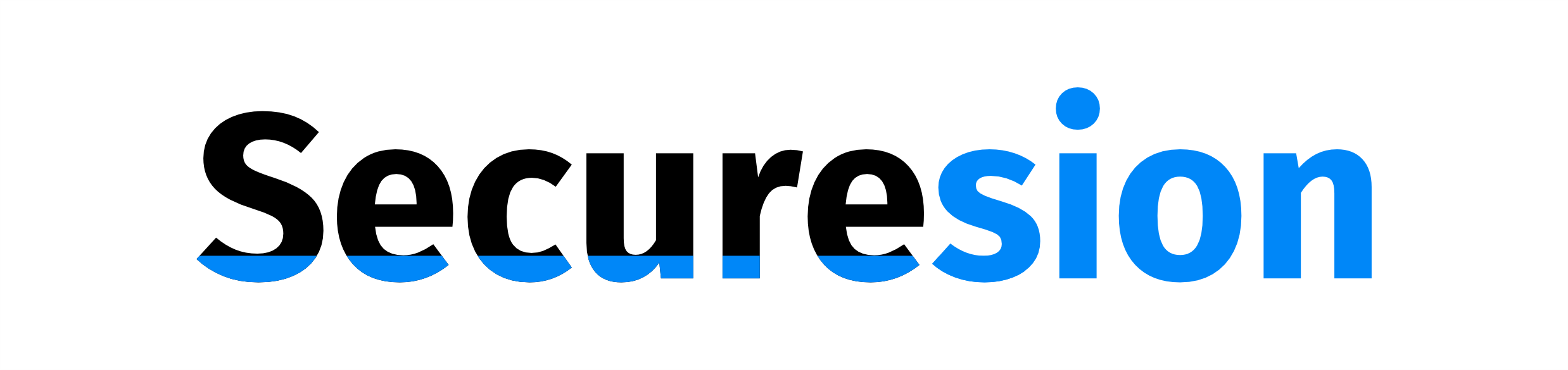 Invest Tekno Berita Teknologi Terbaru
Invest Tekno Berita Teknologi Terbaru

