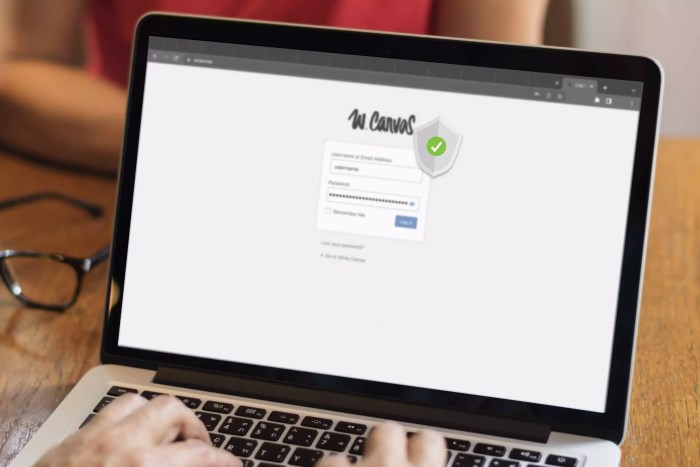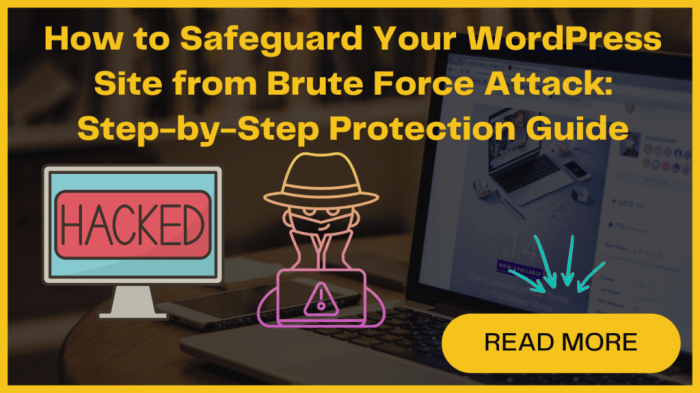Fix for recent WordPress brute force attack is easier than you think. Seriously, those relentless login attempts hammering your site? They’re a pain, but you don’t need a cybersecurity degree to stop them. This isn’t about complicated coding; it’s about smart, straightforward steps that beef up your WordPress defenses. We’ll walk you through simple fixes that’ll leave those bots in the digital dust.
From choosing ridiculously strong passwords (yes, seriously, get creative!) to leveraging powerful plugins that act like digital bouncers, we’ll cover all the bases. We’ll also show you how to limit login attempts, enabling two-factor authentication (2FA), and even securing your wp-login.php file – all without requiring advanced tech skills. Think of this as your ultimate guide to WordPress security, made easy.
Easy Fixes
So, your WordPress site just survived a brute-force attack? Don’t panic. While these attacks are annoying, they’re often preventable with some simple security upgrades. Think of it like this: you wouldn’t leave your front door unlocked, right? The same principle applies to your website. Let’s shore up those digital defenses.
Strengthening Passwords with Plugins
Choosing a strong password is crucial, but remembering dozens of complex passwords across all your online accounts can be a real headache. That’s where password manager plugins come in handy. These plugins not only help you generate incredibly strong, unique passwords, but also store them securely, eliminating the need to remember them all. Let’s walk through installing and configuring one.
- Installation: First, navigate to your WordPress dashboard. Go to Plugins > Add New. Search for a reputable password manager plugin (we’ll look at some options in the table below). Click “Install Now” and then “Activate.”
- Configuration: Each plugin has its own interface, but generally, you’ll need to set up a master password to protect your stored passwords. Follow the plugin’s instructions carefully. Many allow for two-factor authentication (2FA) for an extra layer of security. This means you’ll need a code from your phone or authenticator app in addition to your password to access your account, making it significantly harder for hackers to break in, even if they get your password.
- Password Generation: Use the plugin’s built-in password generator to create strong, unique passwords for your WordPress admin account and other crucial accounts. These passwords should be long (at least 12 characters), include uppercase and lowercase letters, numbers, and symbols. Avoid using easily guessable information like your birthday or pet’s name.
Best Practices for Secure Passwords
Forget “password123”! Seriously. A strong password is your first line of defense. Here’s what makes a password truly secure:
- Length: Aim for at least 12 characters. Longer is always better.
- Complexity: Mix uppercase and lowercase letters, numbers, and symbols (!@#$%^&*). The more variety, the harder it is to crack.
- Uniqueness: Never reuse passwords across different accounts. If one account is compromised, you don’t want hackers gaining access to all your other accounts.
- Regular Changes: While not strictly necessary with a good password manager, periodically updating your passwords (especially for critical accounts) is a good security habit.
WordPress Updates: A Must-Do
Keeping your WordPress core, themes, and plugins updated is absolutely crucial. Updates often include security patches that fix vulnerabilities hackers exploit. Think of it as getting a security checkup for your website – regular maintenance prevents major problems.
Neglecting updates leaves your website vulnerable to known exploits. For instance, a failure to update a plugin with a known vulnerability could allow hackers to easily gain control of your website, leading to data breaches, defacement, or even complete website shutdown. Regular updates are a simple yet highly effective preventative measure.
Security Plugin Comparison
| Plugin Name | Key Features | Security Level | Price |
|---|---|---|---|
| Wordfence | Firewall, malware scanning, login security, country blocking | High | Free (premium version available) |
| Sucuri Security | Website security audit, malware scanning, security hardening | High | Free (premium version available) |
| All In One WP Security & Firewall | Firewall, login security, file change detection | Medium-High | Free |
| iThemes Security Pro | Strong password enforcement, file change detection, user activity monitoring, two-factor authentication | High | Paid |
Limiting Login Attempts
WordPress security is a constant battle, and brute-force attacks remain a persistent threat. One of the most effective ways to thwart these automated attacks is by limiting the number of login attempts allowed within a specific timeframe. This prevents bots from endlessly trying different password combinations, significantly reducing your vulnerability.
Implementing login attempt limiting involves strategically setting thresholds and timeouts to lock out suspicious activity. This can be achieved using either plugins or by directly modifying your website’s .htaccess file. Both methods offer varying levels of complexity and effectiveness, and the best approach depends on your technical skills and comfort level.
Login Attempt Limiting with Plugins
Plugins offer a user-friendly way to manage login attempts. Many popular plugins provide robust features, including customizable thresholds, IP address blocking, and email notifications. For example, a plugin might allow you to configure a setting that limits login attempts to, say, three incorrect tries within five minutes. After three failed attempts, the plugin would temporarily block that IP address, preventing further attempts for the specified duration. The ease of use and comprehensive features offered by these plugins make them an attractive option for users of all technical skill levels. Popular plugins such as Limit Login Attempts and Wordfence offer detailed configuration options, allowing you to fine-tune the security settings to match your specific needs and website traffic patterns. These plugins often include features beyond simple login limiting, such as security audits and malware scanning, providing a more holistic security solution.
Login Attempt Limiting with .htaccess
For those comfortable with code, modifying the .htaccess file offers a more direct and potentially more powerful approach. This method involves adding specific rules to the .htaccess file that control login attempts. These rules can be complex, requiring careful consideration and testing. An example of a basic .htaccess rule might involve using the `mod_security` module to block IPs after a certain number of failed logins. This method offers greater control, but it also carries a higher risk of misconfiguration, potentially leading to website malfunctions if not implemented correctly. The .htaccess approach generally requires a deeper understanding of server configuration and web security principles.
Comparing Methods: Plugins vs. .htaccess
Both plugins and .htaccess modifications offer effective ways to limit login attempts. Plugins provide a user-friendly interface and often include additional security features, making them ideal for users with limited technical expertise. The .htaccess method, while more complex, offers greater control and customization. The choice between these methods depends on your technical skills and the level of control you require. For instance, a small website with limited technical resources might benefit from the ease of use provided by a plugin, whereas a larger website with dedicated IT staff might prefer the granular control offered by .htaccess modifications. The effectiveness of both methods is comparable when properly configured.
Utilizing Two-Factor Authentication (2FA)
Let’s face it, passwords alone are about as secure as a sieve in a hurricane. Even strong, unique passwords can be cracked. That’s why two-factor authentication (2FA) is your secret weapon against those pesky brute-force attacks. Think of it as adding a second lock to your digital front door – significantly harder to breach.
Adding 2FA to your WordPress site adds an extra layer of security, requiring not just your password, but also a code generated by a separate device or app. This means even if someone manages to snag your password, they’ll still be locked out without that second code. It’s a game-changer in the fight against unauthorized access.
Setting Up and Configuring 2FA for WordPress, Fix for recent wordpress brute force attack is easier than you think
Several plugins offer seamless 2FA integration for WordPress. Popular choices include Google Authenticator, Authy, and MiniOrange. The setup process generally involves installing and activating the chosen plugin, then navigating to your WordPress user profile settings. You’ll typically find a new section dedicated to 2FA where you can choose your preferred method and follow the plugin’s instructions to generate and scan a QR code with your authentication app. Once the code is scanned, your 2FA is activated. You’ll now be prompted for a code from your authentication app every time you log in. Remember to back up your secret keys or recovery codes in a safe place. Losing access to these codes could lock you out of your own site.
Different Types of 2FA Methods
While many plugins offer similar functionality, the underlying 2FA methods differ slightly. Google Authenticator and Authy are popular mobile authentication apps. They generate time-sensitive one-time passwords (TOTP) using an algorithm that syncs with your WordPress site. Other methods might involve receiving codes via SMS or email, but these are generally considered less secure than authenticator apps because they rely on vulnerable communication channels. Authenticator apps are generally preferred due to their enhanced security.
The advantages of using 2FA to bolster your WordPress security are substantial:
- Significant Reduction in Brute-Force Attacks: Even if an attacker obtains your password, they’re still blocked without the 2FA code.
- Enhanced Account Security: It adds an extra layer of protection, making unauthorized access exponentially harder.
- Improved Protection Against Phishing Attacks: Even if a user falls victim to a phishing attempt, 2FA acts as a crucial barrier.
- Compliance with Security Standards: Many industries have strict security requirements; 2FA often meets those standards.
- Peace of Mind: Knowing you have an extra layer of security significantly reduces stress and anxiety.
File and Database Backups
A successful WordPress security strategy isn’t just about patching vulnerabilities; it’s about having a robust recovery plan in place. Regular backups are your insurance policy against brute-force attacks, malware infections, or even accidental data loss. Think of it like this: would you rather spend hours (or days!) rebuilding your website from scratch, or simply restore it from a recent backup? The answer is pretty clear.
Regular backups are essential for mitigating the damage caused by a successful brute-force attack. A compromised website, even after securing it, might contain corrupted files or altered database entries. A clean backup allows you to restore your site to a known-good state, minimizing downtime and potential damage to your reputation and .
Creating WordPress Backups
Creating comprehensive backups involves saving both your WordPress files and your database. For files, you can use a file manager within your hosting control panel (like cPanel or Plesk) to download a complete copy of your website’s files. Alternatively, many FTP clients (like FileZilla) allow you to download entire directories. Remember to back up the entire `wp-content` folder, as this is where your themes, plugins, uploads, and other crucial data reside. For the database, you’ll typically need to use phpMyAdmin (often accessible through your hosting control panel) to export your database as a SQL file. This file contains all your posts, pages, comments, settings, and other critical data.
Storing Backups Securely
Once you’ve created your backups, storing them securely is paramount. Don’t just keep them on your server; a compromised server means your backups are also at risk. Consider using cloud storage services like Google Drive, Dropbox, or Backblaze B2. These services offer encryption and redundancy, ensuring your backups are safe and accessible even if your primary server fails. Another excellent option is to use a dedicated backup plugin that automates the process and often offers offsite storage. Remember to use strong passwords for all your cloud storage accounts and regularly review the security settings.
Testing Backup Restoration Procedures
Regularly testing your backup restoration process is crucial. This isn’t just about ensuring your backups are working; it’s about identifying potential issues *before* you need to restore them during a crisis. The best way to do this is to periodically perform a full restoration to a staging environment (a separate, test copy of your website). This allows you to verify that everything restores correctly without affecting your live site. Document the restoration process, including any specific steps or commands you need to use, so you’ll be prepared when you need to act quickly. Regular testing ensures you’re not caught off guard when a real emergency occurs.
Securing the wp-login.php File
WordPress’s login page, wp-login.php, is a prime target for brute-force attacks. Strengthening its security is crucial for protecting your website. This involves a multi-pronged approach, combining preventative measures with proactive security strategies. Let’s explore some effective techniques.
Securing wp-login.php goes beyond simply installing a plugin. It requires understanding the vulnerabilities and employing a layered security approach. This involves controlling access to the file, limiting login attempts, and enhancing overall website security.
Using .htaccess Rules
The .htaccess file is a powerful tool for controlling access to your website’s files and directories. By adding specific rules, you can restrict access to wp-login.php, making it harder for bots to target the login page directly. For example, you could implement rules that limit access based on IP address or user-agent. This requires a basic understanding of .htaccess syntax and regular expressions. Incorrectly configured .htaccess rules can break your website, so proceed with caution and back up your files beforehand. A common approach is to block known malicious IP addresses. For instance, a rule might look like this:
Deny from 192.0.2.1
This denies access from the IP address 192.0.2.1. You would replace this with actual malicious IP addresses you’ve identified. Remember that blocking legitimate users is possible if you aren’t careful.
Using Security Plugins
Numerous WordPress plugins offer enhanced security features, including wp-login.php protection. These plugins often provide a more user-friendly interface than manually editing .htaccess. They may offer features like login attempt limiting, IP address blocking, and even the ability to rename or relocate wp-login.php. However, it’s crucial to choose reputable plugins from trusted sources and regularly update them to benefit from the latest security patches. A poorly coded plugin could introduce new vulnerabilities.
Hiding or Renaming wp-login.php
While hiding or renaming wp-login.php might seem like a quick fix, it’s generally not recommended as a primary security measure. While it might deter casual attackers, more determined individuals can still find the login page through other means. Moreover, changing the file name can break core WordPress functionality, especially if plugins or themes rely on the standard file name. This approach offers minimal security enhancement and carries a significant risk of website malfunction.
Web Application Firewall (WAF)
Think of your website as a bustling city. You need robust security to protect it from malicious attacks, and that’s where a Web Application Firewall (WAF) comes in. A WAF acts as a vigilant security guard, sitting between your WordPress site and the internet, filtering out harmful traffic before it even reaches your server. This extra layer of protection is crucial in today’s digital landscape, especially when battling persistent brute-force attacks.
A WAF’s primary function is to analyze incoming web traffic, identifying and blocking malicious requests before they can cause damage. This includes blocking common attack vectors like SQL injection, cross-site scripting (XSS), and, you guessed it, brute-force login attempts. By effectively filtering out these threats, a WAF significantly reduces the risk of your website being compromised. Imagine a WAF as a highly trained bouncer, meticulously checking IDs and preventing unwanted guests from entering the club (your website).
WAF Solutions for WordPress
Choosing the right WAF can feel overwhelming, but understanding the different types available helps. Cloud-based WAFs, like those offered by Cloudflare or Sucuri, are popular choices. They’re managed services, meaning the provider handles the setup and maintenance. This is great for users who want a hassle-free solution. Alternatively, you can opt for a WAF plugin, directly integrated into your WordPress dashboard. These plugins offer a convenient, often more affordable option, but require more technical knowledge to manage effectively. Finally, hardware-based WAFs provide a robust, on-premise solution, offering maximum control but requiring significant technical expertise and upfront investment. Each option presents a different balance of cost, control, and ease of use.
Factors to Consider When Choosing a WAF
Selecting the best WAF involves careful consideration of several key factors. Firstly, your budget is a significant constraint. Cloud-based WAFs typically offer tiered pricing based on traffic volume and features. Plugin solutions are often more budget-friendly, while hardware-based WAFs represent the most significant investment. Secondly, the level of technical expertise within your team plays a critical role. Cloud and plugin solutions generally require less technical knowledge than hardware-based solutions. Thirdly, the specific features offered by each WAF are vital. Some WAFs excel at blocking brute-force attacks, while others offer broader protection against a wider range of threats. Consider your website’s specific vulnerabilities and choose a WAF that addresses them effectively. Finally, the reputation and track record of the WAF provider are crucial. Choose a reputable provider with a history of effectively protecting websites from attacks. A quick Google search for reviews can offer valuable insight.
Strengthening Server Security
Your WordPress site’s security isn’t just about plugins and user passwords; it’s fundamentally tied to the health and security of the server hosting it. A vulnerable server is an open invitation for hackers, regardless of how well-protected your WordPress installation is. Think of it as a fortress with a flimsy gate – no matter how strong the walls inside, a compromised gate renders the entire defense useless.
Strengthening your server’s security involves a multi-pronged approach, encompassing firewall configuration, secure access protocols, and choosing a reputable hosting provider. Neglecting server-level security is akin to leaving your front door unlocked while boasting about your impenetrable burglar alarm system.
Firewall Configuration
A well-configured firewall acts as the first line of defense against malicious traffic targeting your server. It meticulously examines incoming and outgoing network connections, blocking unauthorized access attempts. Imagine it as a vigilant bouncer at a club, carefully vetting every guest before granting entry. Effective firewall rules should restrict access to only necessary ports, such as port 22 for SSH and port 80 or 443 for HTTP/HTTPS. Consider implementing more granular rules based on IP addresses, blocking known malicious sources or countries with a history of cyberattacks. For instance, you might block all traffic originating from IP addresses known to be associated with botnets or DDoS attacks. Regularly reviewing and updating your firewall rules is crucial, as new threats constantly emerge.
SSH Access Management
SSH (Secure Shell) provides secure remote access to your server. However, poorly managed SSH access can be a major security vulnerability. Think of it as a back door to your digital castle – if left unsecured, it invites unwanted guests. Use strong, unique passwords, and consider implementing key-based authentication for a more secure login process. Limit the number of login attempts to prevent brute-force attacks. Regularly audit your SSH logs to detect suspicious activity. For example, a sudden surge in failed login attempts from unfamiliar IP addresses could indicate a brute-force attack in progress. Enabling SSH logging and regularly reviewing these logs is essential for detecting and responding to such attempts promptly.
Secure Hosting Providers
Choosing a reputable hosting provider is paramount. A reliable provider will offer robust security features, regular security updates, and proactive monitoring to protect your server from threats. Think of it as choosing a secure building to house your valuable assets – a poorly maintained building is more susceptible to damage and theft. Look for providers who offer features such as DDoS protection, regular security audits, and proactive threat monitoring. Consider providers that offer dedicated servers or cloud solutions with enhanced security features. For instance, a provider with advanced intrusion detection and prevention systems would offer a higher level of security than one with basic firewall protection only. Remember, a cheap hosting provider might cut corners on security, leaving your site vulnerable.
Identifying and Removing Malicious Code: Fix For Recent WordPress Brute Force Attack Is Easier Than You Think
So, your WordPress site’s been hit by a brute-force attack. You’ve patched the obvious holes, but the nagging feeling persists. That’s because malicious code might have slipped past your defenses, quietly wreaking havoc. Identifying and removing this hidden threat is crucial for a complete recovery. Let’s dive into how to find and eliminate these digital intruders.
Identifying the telltale signs of malicious code can be tricky, but with a keen eye, you can spot the subtle hints. Unexpected redirects, strange pop-ups, unusual links in your site’s content, and a sudden drop in search engine rankings are all potential red flags. Performance issues, like slow loading times or database errors, can also indicate a problem. If your site’s functionality is altered in any way, from changes in the appearance of your pages to the addition of unexpected content, investigate further.
Signs of Malicious Code Infection
Malicious code often manifests in various ways. A sudden surge in unusual database queries could indicate a malicious script attempting to steal data or manipulate your site’s content. The presence of unfamiliar files or folders in your WordPress installation directory is another clear warning sign. Look for files with unusual names, extensions (like .php, .js, .htaccess), or modification dates that don’t align with your normal site updates. Also, check your website’s source code for suspicious scripts or links that shouldn’t be there. These might be hidden within comments or seemingly innocuous code blocks. Keep an eye out for base64 encoded strings, which are often used to obfuscate malicious code.
Removing Malicious Code from Files
Once you’ve identified suspicious files, the next step is to remove the malicious code. This requires caution and a backup strategy. Before making any changes, create a complete backup of your entire website, including files and the database. This will serve as a safety net if something goes wrong. Then, carefully examine the contents of the suspect files. If you’re comfortable with code, you can manually remove the malicious code. If not, consider seeking assistance from a WordPress expert or using a specialized malware removal plugin. Remember, always compare the modified files with a clean version from a reputable source (like a fresh WordPress installation) to ensure you don’t accidentally remove essential code.
Removing Malicious Code from Databases
Malicious code can also infiltrate your WordPress database. This often involves modifying existing tables or adding new, suspicious tables. To address this, you need to access your database using a tool like phpMyAdmin. Once inside, carefully examine the contents of your tables, paying close attention to unusual entries or modified data. If you find any suspicious entries, you can either manually remove them or use SQL queries to delete the unwanted data. Remember, always back up your database before making any changes. Consider using a database backup plugin for a more streamlined process. This way, if you accidentally delete crucial data, you can easily restore it.
Utilizing Security Scanners for Malware Detection
Security scanners are invaluable tools for detecting malware on your WordPress site. These automated tools scan your website’s files and database for known malicious code signatures and vulnerabilities. Popular options include Sucuri SiteCheck, Wordfence, and MalCare. These scanners provide comprehensive reports, highlighting potential threats and suggesting remediation steps. Regularly scanning your website with these tools is crucial for proactive security. Many offer free scans, while others provide more advanced features through paid subscriptions. The reports generated by these scanners can be invaluable in pinpointing the exact location of malicious code within your files or database, making the removal process more efficient and accurate.
Post-Attack Remediation
A successful brute-force attack isn’t just about regaining access; it’s a wake-up call highlighting vulnerabilities in your WordPress security. Ignoring the aftermath can lead to more serious issues, including data breaches and lasting reputational damage. Effective post-attack remediation is crucial to not only restore your site but also strengthen its defenses against future attacks.
After a brute-force attack, immediate action is vital. This isn’t just about fixing the immediate problem of unauthorized access; it’s about identifying the root causes and preventing recurrence. A methodical approach ensures you address both the symptoms and the underlying weaknesses. Think of it as a post-mortem for your website’s security.
Post-Attack Actions
Following a successful brute-force attack, several immediate steps are crucial. First, change all passwords associated with your WordPress installation, including administrative accounts, database users, and FTP accounts. This simple step prevents the attacker from continuing to exploit your site. Next, review your WordPress login logs meticulously. This will pinpoint the specific attack vectors and potentially reveal any other compromised accounts or suspicious activities. Finally, investigate any unusual file changes or database modifications that might indicate malware installation. A thorough investigation helps in identifying any backdoors left by the attacker.
Security Review Checklist
A comprehensive security review after an attack is essential for preventing future incidents. This checklist helps to systematically analyze and strengthen your WordPress security posture. The goal is not just to fix the immediate problem but also to build a more resilient system. This includes reviewing the strength of your passwords, assessing the effectiveness of your security plugins, and evaluating your server-side security.
- Password Strength: Ensure all passwords meet industry best practices—long, complex, and unique. Consider using a password manager.
- Plugin Security: Regularly update all plugins and themes. Remove any unused or outdated plugins.
- Security Plugins: Implement and configure robust security plugins, focusing on features like login limiting and two-factor authentication.
- Server Security: Ensure your server is up-to-date with the latest security patches and has a strong firewall.
- File Integrity Checks: Use a file integrity monitoring tool to detect unauthorized changes to core WordPress files.
- Database Backups: Regularly back up your database and website files to a secure, offsite location.
- Web Application Firewall (WAF): Consider using a WAF to filter malicious traffic before it reaches your server.
Preventing Future Attacks
Preventing future brute-force attacks requires a multi-layered approach that combines technical measures with good security practices. Regularly reviewing and updating these measures ensures ongoing protection. The cost of inaction far outweighs the investment in robust security. Think of it as an insurance policy against future breaches.
- Implement strong passwords and enforce password complexity rules.
- Enable two-factor authentication for all administrative users.
- Limit login attempts to prevent brute-force attacks.
- Regularly update WordPress core, plugins, and themes.
- Use a web application firewall (WAF) to block malicious traffic.
- Regularly back up your website files and database.
- Monitor your website’s logs for suspicious activity.
- Keep your server software up-to-date with security patches.
So, there you have it – a straightforward approach to tackling those pesky WordPress brute force attacks. Remember, proactive security is key. By implementing even a few of these simple steps, you’ll significantly reduce your vulnerability and keep your website safe. Don’t wait until it’s too late; take control of your WordPress security today. Your peace of mind (and your website’s integrity) will thank you.
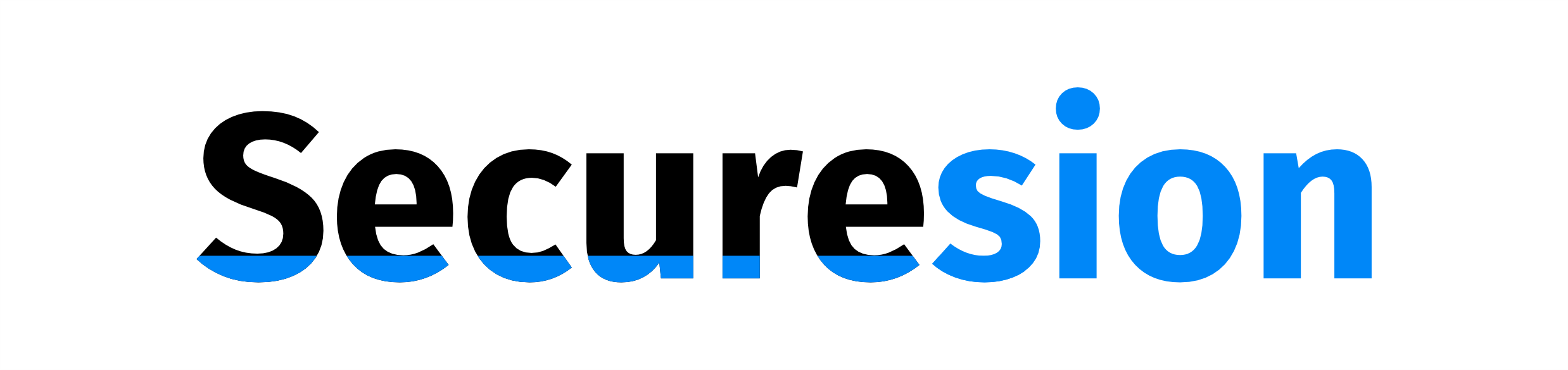 Invest Tekno Berita Teknologi Terbaru
Invest Tekno Berita Teknologi Terbaru